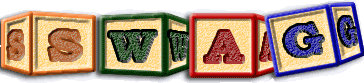LSEdit options
Four levels within LSEdit conceptually are responsible for maintaining a current set of options, and corresponding values. At the lowest reset level the read-only options are assigned what might be considered sensible factory defaults. The default level of options permits an end user to establish preferred "default" values for options which they might wish to restore their current option values too. The landscape level of options are the values currently assigned to options by the user. The current level which defines the state of the active options within LSEdit, comprises the values assigned to the "landscape" options, possibly modified by the options as loaded from the TA file being viewed. The current options are associated with a given diagram, rather than more generally with a given LSEdit session, and may change as diagrams are changed.Default and Landscape options are saved on a per user basis. Current options are saved not in a file associated with the user, but in the TA output files produced when specific landscapes are saved by LSEdit.
The dialog boxes which permit options to be changed, allows options as shown in this dialog to be saved into the "default", "landscape", or "current" level of options, or for the options in any of the described levels to loaded into the current values of shown options. Selecting Ok will load the shown possibly modified values of options into the current level. Options are subdivided into Main Options, Visualisation Options and Diagram options. When viewing options in the tabbed pane, only those options visible within that tabbed pane are treated as active options that may be loaded or saved.
Main LSEdit Options
Show toolbar
Determines if the toolbar is shown. Since all of the actions listed on the toolbar at the top of the Landscape Editor are redundantly available here, this toolbar is optional. Hiding it will increase the space available for the landscape.
Show description box
A checkbox that determines if the description text boxes above the
diagram are to be visible.
cf:Show feedback
Show feedback box
A checkbox that determines if the one line feedback text boxes above the
diagram are to be visible.
cf:Show descriptions
Show Tab Box on left
A checkbox that determines if the tab boxes are to be to the left or
right of the diagram.
cf:Flip position
Scroll through tabs
Also Invoked by right clicking on the tab box tabs.
Toggles whether tabs are shown
in layers with all being visible or shown within a scroll bar that permits
the user to scroll to the desired tab.
cf:Tab box on left
Always show scrollbars
A checkbox indicating whether the diagram scroll bars should always be visible, even when serving no useful function.
Sort the Table of Contents
Toggles whether the Table of Contents is constructed using the order of entities within the internal graph, or in lexigraphical order making it easier to find specific entities within the table of contents.
Show clients at top
A checkbox that determines if clients are to be show on top, with suppliers on the bottom, or vica versa.
Show clients
Show clients in the diagram. These are entities not in the diagram which
have relations to entities in the diagram.
cf:Clients at top
cf:Show suppliers
cf:Compact
cf:Use visible edges
cf:Use visible entities
Show suppliers
Show suppliers in the diagram. These are entities not in the diagram which
have relations coming from entities in the diagram.
cf:Clients at top
cf:Show clients
cf:Compact
cf:Use visible edges
cf:Use visible entities
Use client/supplier compaction
A toggle indicating whether all clients/suppliers are to be shown, or whether the actual clients/suppliers can be compacted when desirable for visualisation simplification by showing instead some ancestor that itself contains such clients/suppliers.
Clients/suppliers use visible edges
A toggle indicating whether when computing clients/suppliers relations marked
as invisible with the legend box should be employed in this computation.
cf:Use visible entities
cf:Show clients
cf:Show suppliers
Clients/suppliers use visible entities
A toggle indicating whether when computing clients/suppliers entities marked
as invisible with the legend box should be employed in this computation. If
disabled then all entities outside of the current draw root are presumed to
remain visible regardless of the visibility specified in the legend tab.
cf:Use visible edges
cf:Show clients
cf:Show suppliers
Lift edges
Toggles whether relations entering/exiting closed entities are to be shown. If they are they will be shown as dotted. If they are not then all shown relations necessarily proceed from their visible source entity to their visible target entity.
Show destination cardinal counts
Toggles whether cardinals associated with relations of each relation class
arriving at an entity are to be shown.
cf:Show src counts
Show source cardinal counts
Toggles whether cardinals associated with relations of each relation class
leaving at an entity are to be shown.
cf:Show dst counts
Nearest ancestor changing hierarchy
Toggles whether when changing the relation responsible for implementing the containment hierarchy, the software should navigate to the lowest entity within the new hierarchy which contains either directly or indirecly all the entities previously visible.
Hide empty classes in the legend
This option permits classes having no instances to be shown or not shown in the Legend and Query tab box. When the legend or query tab box is showing the Inheritance Hierarchy a class is deemed to be empty if neither it, nor any subclasses of it have defined instances in the diagram.
Show member counts in the legend
When enabled the number of members currently contained within each class is shown in the Legend and Query tab box.
Show inheritance in legend
When enabled entity and relationship classes will be nested underneath the first item they inherit from using indentation.
Show legend labels in black
Legend labels are shown in black, rather than in the preferred color of labels specified in the corresponding class. This may improve readability.
Visualisation options
Width of edge
Specifies the width of relation edges. A larger value may improve ability to see these edges on certain devices, but may if too large merely clutter the diagram.
Length of arrow edge
Specifies how long arrow heads relating to relation edges are to be.
Width of arrow arc
Specifies how wide arrow heads are to be.
3D highlighting weight
Specifies how many pixels are to be used to create a 3D highlighting effect.
Incident shadow size
Specifies how much of a shadow an object is to cast, when placed above another object. Shadow is used to distinguish between objects being positioned above another object, and being physically contained within that object.
Angle of label
Specifies the angle of edge labels to either the horizontal, or that same edge.
Entity hover factor
Specifies how entities are to grow/shrink, as they are clicked on while holding down the ALT-key. One can initiate visualisation of the enlarged entity by clicking on the diagram, an item in the result tab, or an item in the TOC tab. N.B. If no effect is seen make sure that the hover factor is not currently set to 1.
Horizontal zoom factor
Specifies how wide the diagram being visualised is, relative to the viewport through which it is viewed.
Vertical zoom factor
Specifies how deep/high the diagram being visualised is, relative to the viewport through which it is viewed.
Fill arrow head
Specifies if arrow heads are to be filled or left hollow.
Center arrow head
Specifies if arrow heads are to be centered in the middle of a relation edge or drawn at the target end of the relation edge.
Permanently weight arrow head
Specifies if the size of arrow heads are to be permanently weighted by the number of relations participating in the drawn visual relation, or merely to be rescaled when the user hovers over a given edge.
3D in Black & White
Specifies whether 3D drawing effects are to be achieved by using black and white, or shades of the color for which the 3D effect is desired.
Show fixed edge labels
Specifies if any attribute having the name label associated with an relation edge, or failing that the relation class is to be made visible.
Edge labels w.r.t edge
Specifies whether edge labels when drawn are to have a specified angle to the horizontal, or to the edge label.
Show edge tooltip
Specifies whether edges are to have associated tooltips. Such tooltips will display the label associated with an edge when not explicitly showing such labels, or the description otherwise.
Variable arrow color
Specifies if the color of an edge label is to be obtained where possible from any arrowcolor attribute associated with this edge, or the classes it inherits from. If not specified, the arrow is assigned the same color as the edge.
Invert the edge label background
Invert the edge label background so as to make it more conspicuous.
Label color inverts background
Specifies that the label color associated with entities should be the inverse of the background the label is painted on.
Invert entity label background
Specifies that the background behind a label is to assume the color which is the inverse of that label.
Make entity label black/white
Set the color of entity labels to black or white, depending on which of these two colors is deemed farther from the background color the label is drawn on.
Diagram options
Load TA options
Specifies if options present in a TA file should be used to override the specified landscape settings, ignored, or only after prompting and approval to do so.
Edge mode
Provides the desired method for drawing relation edges.
Icon search path list
When icon file names are specified as relative file addresses, and a icon search path list is specified, the named files will be search for relative to each of the specified icon search paths within this list. Further each such search path that begins with "./" will itself be presumed relative to the location of the TA file being viewed. Relative paths that do not begin with "./" will be presumed relative to the current working directory. Consecutive paths within the search path list should be separated using a semicolon. Search order is from left to right.
Icons once loaded are cached. Thus changing the icon search path, after icons have been loaded, may not result in new icons being loaded. If icons should be reloaded according to the specified new search path, first empty the cache by using the special empty cache option, associated with the option to show icons.
Show icons
Specifies if entities are to be drawn using icons, if they belong to a class having a defined class_icon, and if so how the labels associated with such entities are to be drawn. If "empty cache" is specified, the cache of all known icons will be emptied, and the current diagram will revert to not showing icons.
Elision icon
If this option is set to any of the relation classes entities will be shown with icons reflecting the types of edges of this relation class not elided. This option may also be enabled from the legend.
Fixed icon shape
If set icons will not be expanded to fill the area available for them. Instead the ratio of the width to height will be preserved. This option has no effect if elision icons are being shown.
Set Diagram Grid
This button when clicked permits the diagram grid, and color of that grid
to be changed.
The diagram serves two purposes. Firstly it is a visual aid, and secondly
it is a device for aligning items on grid lines when moved. This option
determines if the grid is to be visually shown. The grid will only be
shown, even if this option is set when grid spacing is > 1 pixel.
A checkbox that indicates that items should be aligned with the grid when
moved.
When this value is negative it is ignored. However, when 0 or positive it
determines how many steps are to be chased when visualising a given entity
or performing an exploration of paths involving this entity.
Show grid
Snap to grid
Chase max edges
Hide not chased
When this option is set, relations and entities not visited from the
specified entities when chasing edges
will be hidden. This may reduce clutter.
cf:Forward query
cf:Forward closure
cf:Backward query
cf:Backward closure
cf:Root Cause Analysis
Show span type
When spanning edges other than contain are used it can be hard to determine which spanning edge causes an entity to be contained within a parent entity. When this option is selected the type of the spanning edge to an entity is shown at the bottom of an entity when it is closed. Note that when this option is not selected it is possible to still show this information for specific classes by setting the span type for the image associated with the class.Show class type
When multiple class share a common visual presentation it can be hard to determine which class an entity belongs to. When this option is selected the class the entity belongs to is shown at the top of an entity when it is closed. Note that when this option is not selected it is possible to still show this information for specific classes by setting the class type for the image associated with the class.Group the queried items
Toggles whether when items are highlighted as a consequence of a query, their
status is also set to selected.
cf:Query actions
cf:Group Red Boxes
Query Persist
Toggles whether items identified by redboxing are to remain redboxed when new queries are performed.