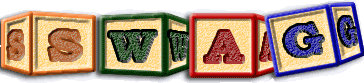LSEdit actions
New landscape (ctrl N)
Creates a new blank landscape.
Open landscape (ctrl O)
Opens the landscape subsequently specified.
Open user settings (ctrl L)
Loads a specific set of configuration options from the file subsequently specified.
Refresh (ctrl R)
Force a manual swing refresh operation on the landscape. This may be needed if the screen becomes somehow corrupted.
Save landscape (ctrl S)
Save the landscape into the file from which it was earlier loaded.
Save landscape as (shift ctrl S)
Save the landscape into the file subsequently specified.
Print (ctrl P)
Print some panel within or all of the landscape, using a configuration subsequently specified.
Close landscape (ctrl W)
If multiple landscapes are currently open, close the most recent opened. Otherwise close LSEdit.
Quit (ctrl Q)
Save the current configuration, and then exit LSEdit.
Known Landscapes
Previously opened landscapes are listed at the end of the File menu, with each being capable of being opened merely by clicking on its name. Right clicking on such an item facilitates the deletion of this single item, or all remembered known landscapes.
Undo (ctrl Z)
Undo the last change made to the diagram. This may be repeated to iteratively
unwind changes.
cf: Undo tab box
Redo (ctrl Y)
Redo changes previously undone. This may be repeated to iteratively
unwind changes.
cf: Undo tab box
Show details
Invoked by right clicking on a compound update in the undo tab box. When compound updates occur these are normally represented as a single complex update operation, that may be undone and redone as a unit. Such updates are shown in a deeper grey than updates involving a single update operation. This option permits the underlying operations performed by such an undo or redo to be viewed.
Dispose clipboard
Invoked by right clicking on a blank area in the clipboard tab box. Discards the items currently in the clipboard. Such discarded items may not later be pasted, unless possibly this is accomplished by recovering these entities through the use of the undo command.Dispose history
Invoked by right clicking on a blank area in the history tab box. Discards the current record of entities visited, potentially reducing memory overheads.Dispose Undo
Invoked by right clicking on a blank area in the undo tab box. The cached record of updates and knowledge of how to reverse these updates may consume significant memory. This command disposes of this cached information, freeing memory, but making it subsequently not possible to reverse changes performed prior to disposing of this cache.Limit
Invoked by right clicking on a blank area in the undo tab box. Impose a limit on the number of sequential updates that may be undone. This helps limit the maximum amount of memory that is used by this cache.No compound edits
Invoked by right clicking on a blank area in the undo tab box, when compound edits are permitted. Typically a logical update can involve many discrete updates, and these are grouped within what might be considered a single transaction. However this means that the underlying operations that comprise the logical update cannot be individually undone or redone. Setting this option results in every primative update operation being shown directly within the undo log.Use compound edits
Invoked by right clicking on a blank area in the undo tab box, when compound edits are not permitted. Typically a logical update can involve many discrete updates, and these are grouped within what might be considered a single transaction. However this means that the underlying operations that comprise the logical update cannot be individually undone or redone. Setting this option results in every primative update operation being shown directly within the undo log.Disable undo feature
Invoked by right clicking on a blank area in the undo tab box when the undo feature is enabled. If updates need never be undone, considerable memory may be saved, with some improvement in performance by disabling the undo capability. The undo capability can at any later stage be re-enabled by again right clicking on the undo tab box.Enable undo feature
Invoked by right clicking on a blank area in the undo tab box, when the undo feature is disabled. If updates need never be undone, considerable memory may be saved, with some improvement in performance by disabling the undo capability. The undo capability can at any later stage be re-enabled by again right clicking on the undo tab box.New entity (E)
Create a new entity contained within the entity that currently forms
the root of the diagram.
cf: Legend tab box
cf: New Edge
New edge (shift E)
Create a new edge between entities in the diagram.
cf: Legend tab box
cf: New Entity
Set Entities shown
Invoked by right clicking on an empty area of the legend tab box. Sets or clears all entity checkboxes.cf: Legend tab box
Set Relations shown
Invoked by right clicking on an empty area of the legend tab box. Sets or clears all relation checkboxes.cf: Legend tab box
Create Entity Class (alt E)
Invoked either from the menu or by right clicking on an empty area of
the legend tab box.
Create a new entity class that entities may belong to.
cf: Legend tab box
cf: Create relation class
Create Relation Class (shift alt E)
Invoked either from the menu or by right clicking on an empty area of
the legend tab box.
Create a new relation class that relations may belong to.
cf: Legend tab box
cf: Create entity class
Validate relations
Invoked by right clicking on a relation class in the legend tab box. Report all relations of the indicated relation class that violate the conditions implied by the closure of the relational constraints.
Validate attributes
Invoked by right clicking on an entity or relation class in the legend tab box. Reports in the result tab box entities or relations of the selected class which contain attributes not specified in the schema as valid for this entity class.
Validate all (shift alt Z)
Invoked either from the menu or by right clicking on a blank region of the
legend tab box.
Validate all entities and relations against the constraints imposed
upon them by the schema.
cf: Legend tab box
Show/Hide Member Counts
When enabled the number of members currently contained within each class is shown in the Legend tab box.
Show/Hide Empty Classes
This option permits classes having no instances to be shown or not shown in the Legend tab box. When the legend tab box is showing the Inheritance Hierarchy a class is deemed to be empty if neither it, nor any subclasses of it have defined instances in the diagram.
Show/Hide Inheritance Hierarchy
When enabled entities and relations in the Legend tab box are indented under the class that they first inherit from. Enabling/disabling visualisation of a superclass in this mode results in the same action being applied to all subclasses of this superclass as well.
Edit attributes (A)
Edit the attributes of the currently selected entity or relation.
cf: Edit class attributes
Edit class attributes (shift A)
Invoked either from the main menu of by right clicking on an entity in
the legend tab box.
Edit the attributes of the class that the currently selected entity or
relation is an immediate member of.
cf: Legend tab box
cf: Edit attributes
Edit inheritance rules
Invoked by right clicking on an entity or relation class in the legend tab box. Permits the inheritance rules associated with an entity or relation class to be specified or changed.
Show valid attributes
Invoked by right clicking on an entity or relation class in the legend tab box. Shows the attributes that the selected entity class and its own super classes indicate are valid attributes for entities belonging to this class.
Create entities of this class
Invoked by right clicking on an entity class in the legend tab box. When entities are subsequently created, assign them by default to the selected entity class.
Delete entity class
Invoked by right clicking on an entity class in the legend tab box.
Delete all entities of the indicated entity class, and all relations
to such entities. Then deletes the selected entity class. The base entity
class $ENTITY may not be deleted. Nor may a class which has subclasses.
Nor may a class that still has instantiations.
cf: Delete Active Entities
Edit relation constraints
Invoked by right clicking on a relation class in the legend tab box. Identifies the entity classes that a relation belonging to the selected relation class may proceed from and arrive at.
Closure of constraints
Invoked by right clicking on the legend tab box. Show the closure of the relation constraints permitted, by considering how relation classes inherit closure rules from their superclasses, while propergating their own closure rules to their subclasses.
Delete relation class
Invoked by right clicking on a relation class in the legend tab box.
Not shown as an option for the current containmentship relation.
Delete all relations of the indicated relation class, and then delete
this relation class.
cf: Delete Active Edges
Create relations of this class
Invoked by right clicking on a relation class in the legend tab box. Not shown as an option for the current containmentship relation. When creating relations initially assign them to this indicated class.
Forms hierarchy
Invoked by right clicking on a relation class in the legend tab box. This action brings up a dialog permitting further relation classes to be named as subordinate ones that are to contribute to the process of forming a spanning tree of the Landscape graph. Set the relation classes used to implement a containment hierarchy.
The containment hierarchy is formed as a spanning tree over the landscape graph, where spanning tree edges are constrained to be relations in the graph of the specified relation classes. Relations associated with earlier named relation classes will always be chosen as the preferred spanning edges forming part of the spanning tree
The constructed spanning tree that determines containment will be constructed even if the relations of the specified relation classes do not form a tree. Warnings will be given in the results tab of relations not included in the spanning tree because either (a) they formed a cycle or (b) they were redundant; the destination node reached from them already having been placed in the spanning tree by some earlier considered relation of the correct class.
Spanning relation classes in order of priority will be shown in the legend and query box, except when they are not the primary spanning relation class, and do not contribute to the construction of the actual spanning tree formed.
When multiple relation class contribute to forming a containment heirarchy the tool tip message associated with an entity will include the name of the class of the spanning relation that resulted in it being contained within its parent container.
Create Entity Class
Invoked by right clicking on a blank region of the legend tab box. Create a new entity class.
Create Relation Class
Invoked by right clicking on a blank region of the legend tab box. Create a new relation class.
Set Entities active
Invoked by right clicking on an empty area of the query tab box. Sets or clears all entity checkboxes.cf: Query tab box
Set Relations shown
Invoked by right clicking on an empty area of the query tab box. Sets or clears all relation checkboxes.cf: Query tab box
Lift active relations
Invoked by right clicking on an empty area of the query tab box. All active edges connected to active entities under the draw root, are raised into the entities parent if any, else deleted. This operation is performed from the bottom up, so that some edges may be raised multiple times as a consequence of this operation.cf: Query tab box
Delete active entities
Invoked by right clicking on an empty area of the query tab box. All active entities under the draw root, are deleted. By positioning oneself at the logical root of the tree this permits all entities of a given class or collection of classes to be deleted.cf: Query tab box
Delete active containers
Invoked by right clicking on an empty area of the query tab box. All active entities under the draw root, are treated as containers that are to be deleted. This causes any children of such containers to become children of the parent of the container.cf: Query tab box
Delete active relations
Invoked by right clicking on an empty area of the query tab box. All active edges connected to active entities under the draw root, are deleted.cf: Query tab box
Reset I/O points
The I/O points where edges intersect entities can be moved by dragging them
around. If this is done unintentionally, all such moved I/O points can be
reset to the position defined in the corresponding relation class. This
operation resets the IO points in all active entities under the draw root
that are associated with active relation classes.
cf: Query tab box
Duplicate relations
Invoked by right clicking on a relation class in the query tab box.
Create duplicate copies of all relations belonging to the selected
relation class, assigning the newly created relations to a newly
created relation class.
cf: Query tab box
Cut group (ctrl X)
Cuts the currently selected entities, and all their descendants, from the
diagram, moving these cut items to the clipboard. Whether previously
existing items already in the clipboard are kept or discarded is determined
by options associated with the clipboard tab box.
cf: Clipboard tab box
Paste group (ctrl V)
Pastes the items currently in the clipboard, together with their descendants
back into the diagram, or currently selected item with the diagram.
cf: Clipboard tab box
Delete (DELETE)
Delete any currently selected entities and all their descendents, as well
as any currently selected relations.
cf: Undo tab box
Delete container (K)
Delete any currently selected entities but not their descendants. Descendants
instead become children of the parents of the entities deleted.
cf: Undo tab box
Select all children (ctrl A)
Select all of the child entities under the current root entity.
cf: Mouse actions
Clear query/selection (ESCAPE)
Revert back to a state where no items are selected, and any highlighting and/or special visualisation is cancelled.
Align (top/horiz.) (alt UP)
Align all the selected items horizontally according to their top edge.
Align (center/horiz.) (shift alt X)
Align all the selected items horizontally according to their centers.
Align (bottom/horiz.) (alt DOWN)
Align all the selected items horizontally according to their bottom edge.
Align (left/vertical) (alt LEFT)
Align all the selected items vertically according to their left edge.
Align (center/vertical) (shift alt Y)
Align all the selected items vertically on their centers.
Align (right/vertical) (alt RIGHT)
Align all the selected items vertically according to their right edge.
Flip layout horizontally
Flip all selected entities on the horizontal axis.
Flip layout vertically
Flip all selected entities on the vertical axis.
Distribute horizontally (shift alt W)
Spread all the selected entities out so they fill the horizontal axis.
Distribute vertically (shift alt H)
Spread all the selected entities out so they fill the vertical axis.
Same size (alt X)
Make all the selected entities the same size.
Same width (alt W)
Make all the selected entities the same width.
Same height (alt H)
Make all the selected entities the same height.
Grow (shift Z)
Increase the size of the selected entities.
cf:Increase width
cf:Increase height
cf:Fit to label
Shrink (Z)
Decrease the size of the selected entities.
cf:Decrease width
cf:Decrease height
cf:Fit to label
Increase width (shift X)
Increase the width of the selected entities.
cf:Grow
Decrease width (X)
Decrease the width of the selected entities.
cf:Shrink
Increase height (shift Y)
Increase the height of the selected entities.
cf:Grow
Decrease height (Y)
Decrease the height of the selected entities.
cf:Shrink
Magnify item (shift alt M)
Magnify (or zoom) the landscape keeping the selected item (if any) centered.
To select a specific item click on it, so that its highlight flags show.
cf:Reduce item
cf:Scale landscape to viewport
Reduce item (alt M)
Reverse the magnification, previously requested.
cf:Magnify item
cf:Scale landscape to viewport
Decrease font size (T)
Reduce the font size used on labels within the diagram.
cf:Configure fonts
Increase font size (shift T)
Increase the font size used on labels within the diagram.
cf:Configure fonts
Fit to label (alt F)
Adjust the sizes of entities so that they are large enough
to contain their label, shown according to the current font
for that label.
cf:Grow
cf:Shrink
Nudge group up (UP)
Move the selected group up by an increment.
cf:Moving entities
cf:Show grid
cf:Snap to grid
cf:Set grid size
cf:Expand layout to fill area"
Nudge group down (DOWN)
Move the selected group down by an increment.
cf:Moving entities
cf:Show grid
cf:Snap to grid
cf:Set grid size
cf:Expand layout to fill area"
Nudge group left (LEFT)
Move the selected group to the left by an increment.
cf:Moving entities
cf:Show grid
cf:Snap to grid
cf:Set grid size
cf:Expand layout to fill area"
Nudge group right (RIGHT)
Move the selected group to the right by an increment.
cf:Moving entities
cf:Show grid
cf:Snap to grid
cf:Set grid size
cf:Expand layout to fill area"
Layout using Sugiyama algorithm (L)
Layout the selected entities using the Sugiyama layout algorithm.
cf:Reconfigure layouters
Layout using Simplex algorithm (N)
Layout the selected entities using the network simplex algorithm.
cf:Reconfigure layouters
cf:Expand layout to fill area"
Layout in a matrix (M)
Layout the selected entities optionally in alphabetical order as a matrix.
The matrix initially is square having as many rows as columns. But a value
near or at 1.0 for the fit ratio, will force width of entities to be wide
enough to show the entire label, which may dramatically skew the number
of rows and columns.
cf:Reconfigure layouters
Layout using old spring algorithm (shift O)
Layout the selected entities using the old spring algorithm. This algorithm
attempted to lay entities out at a given radius from the centre of the layout
when not strongly connected to that center.
cf:Layout using springs
cf:Reconfigure layouters
cf:Expand layout to fill area"
Layout using Springs (O)
Layout the selected entities using the new spring algorithm. This algorithm
attempted to lay entities out at an optimal distance from other entities
that they are directly connected to.
cf:Layout using old spring algorithm
cf:Reconfigure layouters
cf:Expand layout to fill area"
Expand layout to fill area (R)
Expands the selected entities so that they fill the diagram.
Cluster (J)
This internal clustering algorithm uses the spring layout algorithm to position entities and then clusters these entities predicated on the euclidean length of relations between them.
AA Cluster (P)
The AA clusterer clusters entities on user specified patterns.
ACDC Cluster (shift P)
The ACDC clusterer clusters entities on specific attributes contained within them.
Bunch Cluster (shift R)
The bunch clusterer (documentation available here) contains within itself a wide variety of methods by which entities may be clustered. Note that use of this option requires access to the java wrapper named "clue", and to the bunch.jar files.
Cluster using program (I)
This option permits an arbitrary external program to be presented with TA that conveys the entities to be clustered, and to emit TA that subsequently tells LSEdit how to cluster these entities. However the lack of any ability to easily configure such a clusterer within lsedit suggests that should additional clusterers be used within LSEdit, then LSEdit should be extended to understand the capabilities of these clusterers, so that it can permit information about them to be configured through dialogs rather than through a command line interface.
Redistribute (shift W)
This option redistributes selected entities or entities connected by selected relations, so as to maximise the internal connectivity of the resulting clusters. It is a useful operation that may be performed subsequent to any clustering operation, to refine the resulting clusters.
Group unconnected (W)
Marks those entities as selected which have no edges into or out of them, so that these entities can subsequently be manipulated as a group.
Cluster metrics (Q)
Generates various clustering metrics. These may be remembered and compared to later computed metrics.
Reconfigure layouters (alt J)
This option permits all of the layout and clustering algorithms to be configured. Configuration information is remembered between invocations of LSEdit. This option also permits the default layout algorithm to be applied to diagrams lacking layout information to be changed.
Scale landscape to viewport (ctrl D)
Resets the scale of the landscape diagram so that is fully contained within
the scroll region available for the diagram.
cf:Magnify item
cf:Reduce item
Put group in container (alt G)
Puts the selected entities into a newly created entity belonging to the
default entity class.
cf:Legend actions
cf:Create entities of this class
Group red boxes (G)
Set all highlighted red boxes as the currently selected group of entities.
cf:Query actions
Add red boxes to group (shift G)
Add all red boxes to the currently selected group of entities.
cf:Query actions
Find entities (ctrl F)
Find entities satisfying indicated properties. Entities will be displayed in layers which may be navigated by using Find next and Find prev actions.
Find prev (F2)
Find the previous layer containing entities found by the Find entities command. This option exists both in the main menu, and on the toolbar.
Find next (F3)
Find the next layer containing entities found by the Find entities command. This option exists both in the main menu, and on the toolbar.
Navigate to destination (alt N)
Go to the destination of a selected relation.
Navigate to source (shift alt N)
Go to the source of a selected relation.
Descend (ENTER)
Descend into the currently selected entity. This is more usually achieved by double clicking on that entity.
Ascend (shift ENTER)
Ascend to the next layer in the hierarchy.
cf:Map actions
Previous (PAGEUP)
Go to the previously visited entity.
cf:History actions
Next (PageDown)
Go to the next visited entity in the history tab box.
cf:History actions
Go to entity
Invoked by clicking on an entity in the TOC tab box. Also invoked by clicking on an entity name highlighted in blue in the relation tab box. Go to an entity when requested causes this entity to be navigated to within the diagram.
Go to root (HOME)
Show the root of the graph in the diagram.
Command 1 (H)
Execute the rules associated with external command 1 if any on the selected
entity.
cf:Specify Command
Command 2 (F4)
Execute the rules associated with external command configured as command 2 if any on the selected
entity.
cf:Specify Command
Command 3 (F5)
Execute the rules associated with external command configured as command 3 if any on the selected
entity.
cf:Specify Command
Command 4 (F6)
Execute the rules associated with external command configured as command 4 if any on the selected
entity.
cf:Specify Command
Command 5 (F7)
Execute the rules associated with external command configured as command 5 if any on the selected
entity.
cf:Specify Command
Command 6 (F8)
Execute the rules associated with external command configured as command 6 if any on the selected
entity.
cf:Specify Command
Command 7 (F9)
Execute the rules associated with external command configured as command 7 if any on the selected
entity.
cf:Specify Command
Command 8 (F10)
Execute the rules associated with external command configured as command 8 if any on the selected
entity.
cf:Specify Command
Open to lowest level (alt I)
Open all selected entities and all of their descendants.
Open edge destination (alt O)
Open all entities so as to show the real destinations of the selected relations.
Open edge source (shift alt O)
Open all entities so as to show the real sources of the selected relations.
Close to top level (shift alt I)
Close all entities connected by the selected relations upto and including the highest level shown within the diagram.
Close edge destination (alt C)
Close all entities addressed by the selected relations upto and including the highest level shown within the diagram.
Close edge source (shift alt C)
Close all entities that are the source of the selected relations upto and including the highest level shown within the diagram.
Forward query (F)
Highlight in red, and show in the results box all entities addressed by
relations being queried on that have the selected entities as their source.
cf:Forward closure
cf:Query actions
cf:Result actions
Forward closure (shift F)
Compute the closure of the forward query.
Root cause analysis (shift R)
Computes the forward closure of each of the selected nodes unioned with this
selected node, and then computes the set intersection of the resulting sets.
That is, this operation identifies those nodes forwards from or at, every
node in the selection list.
cf:Query actions
Backward query (B)
Highlight in red, and show in the results box all entities having source
relations being queried on that address the selected entities.
cf:Backward closure
cf:Query actions
cf:Result actions
Backward closure (shift B)
Compute the closure of the backward query.
Contents query (shift C)
Lists the contents of the selected entities in the result tab box.
Content closure (shift alt A)
Compute the closure of the contents query displaying the result in the result tab box.
Check refcnts (shift N)
Check the attribute refcnt in all entities against the actual number of incoming edges to these entities and report any discrepancies in the result tab box.
Hide/show destination edges (U)
A toggle that hides or shows all relations that have as their destination
the selected entities.
cf:Hide/Show edges to inside
cf:Hide/Show source edges
cf:Hide/Show edges from inside
cf:Hide/Show internal edges
cf:Show all edges
cf:Edit elision rules
Hide/show edges to inside (shift U)
A toggle that hides or shows all edges that go to entities inside the
selected entities from outside those entities.
cf:Hide/Show destination edges
cf:Hide/Show source edges
cf:Hide/Show edges from inside
cf:Hide/Show internal edges
cf:Show all edges
cf:Edit elision rules
Hide/show source edges (S)
A toggle that hides or shows all relations that have as their source
the selected entities.
cf:Hide/Show destination edges
cf:Hide/Show edges to inside
cf:Hide/Show edges from inside
cf:Hide/Show internal edges
cf:Show all edges
cf:Edit elision rules
Hide/show edges from inside (shift S)
A toggle that hides or shows all relations that have as their source entities
within the selected entities. which go to entities outside the selected
entities.
cf:Hide/Show destination edges
cf:Hide/Show edges to inside
cf:Hide/Show source edges
cf:Hide/Show internal edges
cf:Show all edges
cf:Edit elision rules
Hide/show internal edges (shift I)
A toggle that hides or shows all relations that have as their source entities
and as their target entities, entities contained within the selected entities.
cf:Hide/Show destination edges
cf:Hide/Show edges to inside
cf:Hide/Show source edges
cf:Hide/Show edges from inside
cf:Show all edges
cf:Edit elision rules
Hide/show contents (C)
A toggle that opens and closes entities so that their contents becomes visible
or hidden.
cf:Descend
cf:Edit elision rules
Show all edges (ctrl E)
This action reveals all relations previously hidden as a result of the various
relation elision operators.
cf:Hide/Show destination edges
cf:Hide/Show edges to inside
cf:Hide/Show source edges
cf:Hide/Show edges from inside
cf:Hide/Show internal edges
Open descendants (D)
Opens all of the descendants of the selected entities.
cf:Close descendants
cf:Hide/Show content
cf:Descend
Close descendants (shift D)
Close all of the descendants of the selected entities.
cf:Open descendants
cf:Hide/Show content
Edit elision rules
Provides a tabular means of globally making changes to elision rules by entity class, by relation class, or by both. When invoked by right clicking on the Legend this table is with respect to all Entity Classes and all Relation Classes. When invoked by right clicking on an Entity Class in the Legend this table is with respect to this single Entity Class. When invoked by right clicking on a Relation Class in the diagram this table is with respect to that relation class. When invoked by right clicking on an Entity in the diagram, this table is with respect to this single entity.
Initially (except when changing properties specific to an Entity) all elision rules are left unchanged. However whenever a cell in the displayed table is clicked on, you are invite to change the elision rules associated with that cell. The last column and last row entries apply any indicated changes to all cells in that row, column, or if the bottom right hand cell all cells in the table.
cf:Hide/Show destination edges
To assist in determining which elisions are enabled for a given entity,
this option presents icons for each entity shown in the diagram showing
the status of elisions associated with that entity, for a given relation
class. This behaviour can either be enabled from the
elision icon option or by right
clicking on the desired relation class to be shown in the
legend.
Elision Icons if enabled can be disabled either from the
elision icon option or by right
clicking in the grey area of the
legend.
Turns all the check boxes in the legend tab box on and off.
Toggles the visible status of the first relation class as shown
by the corresponding checkbox in the legend tab.
Toggles the visible status of the second relation class as shown
by the corresponding checkbox in the legend tab.
Toggles the visible status of the third relation class as indicated
by the corresponding checkbox in the legend tab.
Toggles the visible status of the fourth relation class as indicated
by the corresponding checkbox in the legend tab.
Toggles the visible status of the fifth relation class as indicated
by the corresponding checkbox in the legend tab.
Toggles the visible status of the sixth relation class as indicated
by the corresponding checkbox in the legend tab.
Toggles the visible status of the seventh relation class as indicated
by the corresponding checkbox in the legend tab.
Toggles the visible status of the eighth relation class as indicated
by the corresponding checkbox in the legend tab.
Toggles the visible status of the nineth relation class as indicated
by the corresponding checkbox in the legend tab.
Turns all the check boxes in the query tab box on and off.
Toggles the query status of the first relation class as indicated
by the corresponding checkbox in the query tab box.
Toggles the query status of the second relation class as indicated
by the corresponding checkbox in the query tab box.
Toggles the query status of the third relation class as indicated
by the corresponding checkbox in the query tab box.
Toggles the query status of the fourth relation class as indicated
by the corresponding checkbox in the query tab box.
Toggles the query status of the fifth relation class as indicated
by the corresponding checkbox in the query tab box.
Toggles the query status of the sixth relation class as indicated
by the corresponding checkbox in the query tab box.
Toggles the query status of the seventh relation class as indicated
by the corresponding checkbox in the query tab box.
Toggles the query status of the eighth relation class as indicated
by the corresponding checkbox in the query tab box.
Toggles the query status of the nineth relation class as indicated
by the corresponding checkbox in the query tab box.
Open all entities in the diagram.
Close all entities in the diagram.
Toggle the expanded/contracted state of the table of contents.
Invoked either from the main menu or by right clicking on the TOC tab
box. Opening the TOC causes it to be expanded fully, while repeating this
operation on a fully expanded TOC causes it to be contracted fully.
Invoked either from the main menu or by right clicking on the TOC tab box.
Syncing the TOC with the diagram causes precisely those entities on
the path back to the root node within the graph containment hierarchy
to be opened, thus providing a visual indication of the path through
this containment hierarchy to the currently visible items within the
diagram. This command is also available on the
Toggles whether the Table of Contents is constructed using the order of
entities within the internal graph, or in lexigraphical order making it
easier to find specific entities within the table of contents.
Invoked either from the main menu or by right clicking on the TOC tab box.
The TOC is internally represented by a java structure containing
references to every entity contained within the graph. This structure
can itself consume considerable memory, and since it must be kept in
sync with the diagram involves updating as the diagram changes.
If desired this structure can be discarded by merely electing to hide
the contents of this tab box. Having hidden the contents of this tab box,
updates become slightly more efficient, and considerable memory may be
recovered. The contents of this tab box can later be reconstructed on
demand.
Requests that relations be drawn through their inflection points.
Requests that relations arriving at an entity be directed at the top edge
of that entity, while those leaving an entity be directed from the bottom
edge of that entity.
Draw relations directly from their source to their target.
A checkbox that determines if the description text boxes above the
diagram are to be visible.
A checkbox that determines if the one line feedback text boxes above the
diagram are to be visible.
A checkbox that determines if the tab boxes are to be to the left or
right of the diagram.
Invoked by right clicking on the tab box tabs. Exchanges the side that
all tab boxs appear on.
Invoked by right clicking on the tab box tabs. Moves the tabs around the
tab box in an anti clockwise direction.
all tab boxs appear on.
Invoked by right clicking on the tab box tabs. Toggles whether tabs are shown
in layers with all being visible or shown within a scroll bar that permits
the user to scroll to the desired tab.
A checkbox that determines if clients are to be show on top, with suppliers
on the bottom, or vica versa.
A checkbox indicating whether the diagram scroll bars should always be
visible, even when serving no useful function.
A checkbox indicating if space should be saved within the tabs associated
with the tab boxes, by allowing these tabs to scroll.
A checkbox that indicates if the diagram background should include a grid.
A checkbox that indicates that items should be aligned with the grid when
moved.
Set the size of any displayed grid, as well as the calibration for how
items within the diagram may be moved. If a grid size is set to a value
greater than one, then items will be aligned with this grid as moved.
Show clients in the diagram. These are entities not in the diagram which
have relations to entities in the diagram.
Show suppliers in the diagram. These are entities not in the diagram which
have relations coming from entities in the diagram.
A toggle indicating whether all clients/suppliers are to be shown, or whether
the actual clients/suppliers can be compacted by showing instead some ancestor
that itself contains such clients/suppliers.
A toggle indicating whether when computing clients/suppliers relations marked
as invisible with the legend box should be employed in this computation.
A toggle indicating whether when computing clients/suppliers entities marked
as invisible with the legend box should be employed in this computation. If
disabled then all entities outside of the current draw root are presumed to
remain visible regardless of the visibility specified in the legend tab.
Toggles whether items identified by redboxing are to remain redboxed when new
queries are performed.
Toggles whether cardinals associated with relations of each relation class
arriving at an entity are to be shown.
Toggles whether cardinals associated with relations of each relation class
leaving at an entity are to be shown.
Toggles whether relations entering/exiting closed entities are to be shown.
If they are they will be shown as dotted. If they are not then all
shown relations necessarily proceed from their visible source entity
to their visible target entity.
Toggles whether when items are highlighted as a consequence of a query, their
status is also set to selected.
Toggles whether when changing the relation responsible for implementing the
containment hierarchy, the software should navigate to the lowest entity
within the new hierarchy which contains either directly or indirecly all the
entities previously visible.
Allows the preferred external web browser to be specified.
Allows configuration of the manner in which each of the external commands
is to be generated using specified attributes within the selected entity.
Permits reconfiguration of the types and size of font used within LSEdit.
Generates a dialog box that permits
configuration of various visualisation options.
The position at which relations of a given class connect to entities can be
determined either by lsedit directly; by specifying a class_iofactor
attribute in the range 0.0 to 1.0 associated with the relation class; or
for each of the four sides of an entity individually tailored by moving
the cursor over the connection point until the cursor changes to a + and
then dragging the connection point to an arbitrary location on the edge of
the entity. To clear any manual settings for a given relation class
right click on that relation class in the legend box and select this
action. To clear all manual settings, right click on the legend box
itself and select this action.
Provides run time information about LSEdit.
Opens the main web page for the University of Waterloo Software Architecture
Group, describing their activities.
Opens the lsedit web page that documents this product.
cf:Hide/Show edges to inside
cf:Hide/Show source edges
cf:Hide/Show edges from inside
cf:Hide/Show internal edges
cf:Show all edges
Show elision icons
Hide elision icons
Toggle visible relations (0)
Toggle visible relation 1 (1)
Toggle visible relation 2 (2)
Toggle visible relation 3 (3)
Toggle visible relation 4 (4)
Toggle visible relation 5 (5)
Toggle visible relation 6 (6)
Toggle visible relation 7 (7)
Toggle visible relation 8 (8)
Toggle visible relation 9 (9)
Toggle query relations (shift 0)
Toggle query relation 1 (shift 1)
Toggle query relation 2 (shift 2)
Toggle query relation 3 (shift 3)
Toggle query relation 4 (shift 4)
Toggle query relation 5 (shift 5)
Toggle query relation 6 (shift 6)
Toggle query relation 7 (shift 7)
Toggle query relation 8 (shift 8)
Toggle query relation 9 (shift 9)
Open all (shift alt R)
cf:Close all
cf:Open descendants
cf:Close descendants
Close all (alt R)
cf:Open all
cf:Open descendants
cf:Close descendants
Open/close TOC (ctrl T)
cf:TOC actions
Sync TOC with diagram (alt P)
cf:TOC actions
Sort TOC (shift alt T)
Hide TOC (alt V)
cf:TOC actions
cf:Sort TOC
Inflection point edge (shift V)
cf:Top bottom edge
cf:Direct edge
cf:Direct+side edges
Top/Bottom edge (alt A)
cf:Inflection point edge
cf:Direct edge
cf:Direct+side edges
Direct edge (V)
cf:Inflection point edge
cf:Top bottom edge
cf:Direct+side edges
Direct+Side edges (shift alt G)
Draw relations directly from their source to their target. However
display relations between an entity and ancestor entities as entering
from the left side of the diagram and departing from the right.
cf:Inflection point edge
cf:Top bottom edge
cf:Direct edge
Show descriptions (shift alt D)
cf:Show feedback
Show feedback (shift alt B)
cf:Show descriptions
Tabbox on left (alt B)
cf:Flip position
Flip position
cf:Tab box on left
cf:Flip tabs
Flip tabs
cf:Tab box on left
Scroll tabs
cf:Tab box on left
cf:Flip tabs
Clients at top (alt T)
Fixed scrollbars (alt Z)
Tabs scroll (shift alt V)
Show grid (G)
Snap to grid (J)
Set grid size... (shift G)
Show clients (shift alt S)
cf:Clients at top
cf:Show suppliers
cf:Compact
cf:Use visible edges
cf:Use visible entities
Show suppliers (alt S)
cf:Clients at top
cf:Show clients
cf:Compact
cf:Use visible edges
cf:Use visible entities
Compact (shift alt P)
Use visible edges (shift alt L)
cf:Use visible entities
cf:Show clients
cf:Show suppliers
Use visible entities (alt L)
cf:Use visible edges
cf:Show clients
cf:Show suppliers
Query Persists (shift alt Q)
Show dst counts (alt K)
cf:Show src counts
Show src counts (shift alt K)
cf:Show dst counts
Lift edges (shift L)
Group with queries (shift Q)
cf:Query actions
Focus on ancestor (alt Q)
Select browser... (ctrl B)
Specify command... (ctrl H)
Configure fonts... (shift alt F)
Visualization... (alt D)
Reset I/O points
About LandscapeEditor (F1)
About Swag (F11)
About LSEdit (F12)
Options